Tutorials
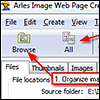 |
Getting
started The first few steps to create an HTML image gallery with Arles. |
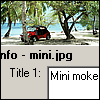 |
Adding
titles One of the first things thing you probably want to do after creating a gallery is provide titles or a description for all your images. Arles comes with the built-in Arles Image Explorer which provides all kinds of image management tasks. One of which is editing titles. |
 |
Crop
for better thumbnails |
 |
Image
text annotations and watermarks |
Advanced tutorials
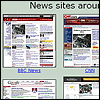 |
Creating
galleries of websites Learn how to create a gallery of Internet websites. |
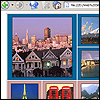 |
Using
thumbnail tags in Arles templates |
